A watermark is a great way to
discourage people from copying the pictures you have on your blog or website.
It still allows the picture to be seen, but most people will probably not want
it with the watermark on it. If they want it badly enough to go the trouble of
removing the watermark…then there really isn’t much that any of us are going to
be able to do to protect it!
I initially spazed when I read a fellow
bloggers post about their child's picture being stolen and put on t-shirts
across the world. I've now simmered down and have decided to continue to put
just the single Chasing Hailey across the top or bottom corner of each image. I
still see a lot of ya'll not puting anything on your picrures and it makes me
cringe a little. I don't know if it's a personal choice or if it's not knowing
how to do it... If it's the latter...hope fully this helps.
I
used Photoshop CS5 for this tutorial, but you can also use Photoshop Elements
with the same steps.
Instructions
Making the
watermark
1)
Open a new blank
document with a transparent background. I used a 5 x5 “. (it all depends on how
large you want your watermark)
2)
Select the type
tool from the menu and type in what you want as your watermark text.
3)
The norm is to
put it on a diagonal. To do that, you
will need to transform the type by rotating it. Do this by selecting edit,
transform, and then rotate from the drop-down menu. Grab a corner of the text
box and rotate it to the angle you like. Once you get it where you want
it…click the check mark at the top of the screen.
4)
Trim around the text. Since
it’s already on a transparent background this is easy. Select trim form the image
menu, select transparent pixels and click ok.
5)
Now we need to set this up as
a pattern in our library. We do this by, selecting define pattern from the edit
menu, type in what we want to call it and press enter (or click ok).
Using the watermark
1)
Open a picture you want to
use in Photoshop.
2)
Create a new layer.
3)
With that layer selected,
choose edit, fill. You will now have a dialogue box up. In that box select
pattern (in the pattern box pick your saved watermark) and overlay. You will
need to decide how strong you want your watermark to show up. I personally chose 10%.
If anyone has
any questions or needs help….please feel free to ask!
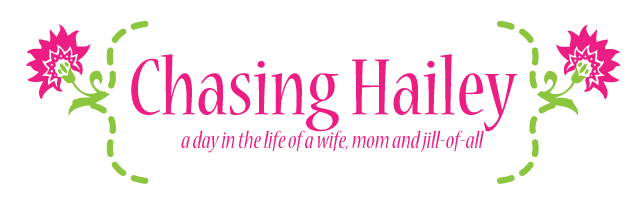







Thanks for the tutorial--this is certainly something that we all need to do! I'm following from the Weekend Blog Hop--have a great weekend!
ReplyDeleteAngela,
DeleteThank you for stopping by...glad to see you are labeling your pics as well...
Have a great weekend!
Anissa
It really is a good idea to do it, I just always forget. I would freak if I found out Emma's photos were taken like that without me knowing.
ReplyDeleteI hear ya, I would too...thanks so much for stopping by!
DeleteAnissa
this is great, I need to start watermarking my photos - loving your blog!
ReplyDeletejoanna-dan.blogspot.com
Thank you...at least it's somewhat of a deterant to people. Hope you're havin' a great weekend!
DeleteAnissa